Custom Sequence Settings in Premiere Pro
Create Perfect Videos for YouTube Shorts, TikTok, and More
Have you ever wondered how to make those tall and skinny videos for TikTok or YouTube Shorts? You've come to the right place! Today, we'll walk you through creating custom sequences in Adobe Premiere Pro to achieve the perfect dimensions for any platform.
Step 1: Start a New Project and Set Up Your Workspace
First, let's create a new project in Premiere Pro. Click "Create," and you'll land in the editing workspace. If your layout looks different from the standard editing view, go to "Window" > "Workspaces" > "Editing" and click "Reset to Saved Layout."
Step 2: Create a 16:9 Sequence (The Classic)
We'll begin with a classic 16:9 aspect ratio. Click the "New Item" button, then "Sequence." Usually, we'd choose "AVCHD 1080p" and "1080p 30." Name the sequence "16x9" and click "OK." The sequence will appear with its 16:9 proportions.
Step 3: Go Vertical! Make a 9:16 Sequence
To create a custom 9:16 sequence for TikTok or YouTube Shorts, click "New Item" > "Sequence" again. This time, head to "Settings" and select "Custom" under "Editing Mode." Now you can change the frame size! Swap the width and height values (1080x1920). Name this sequence "9x16" and ensure the "Pixel Aspect Ratio" is set to "Square Pixels."
To save this setting for future use, click "Save Preset" and name it "9x16 for Social." You'll find this preset under "Custom" the next time you create a sequence.
Step 4: Square Up with a 1:1 Sequence
Maybe you want to create a square video for Instagram. No problem! Create another sequence and choose "Custom" as before. Set the frame size to 1000x1000. This 1:1 ratio is perfect for square videos.
Save this setting as a preset by naming it "1x1 Square." The next time you need a square video, your custom preset will be waiting for you.
Customize for Any Platform
With these custom sequence settings, you're ready to create videos for any platform. While 16:9 remains the standard for most projects, 9:16 and 1:1 ratios are ideal for various social media platforms. You can even create a 4:3 aspect ratio if you're feeling nostalgic, but it's mostly outdated these days.
We hope this tutorial helps you create the perfect video dimensions for any project. If you have questions or need further guidance, feel free to reach out. Happy editing!
Meet the Author, JOSH DEMPSEY
Josh Dempsey is a video and film teacher at Marietta High School in Marietta, Georgia. With nearly years of experience in the classroom, Josh is just as excited as his students to keep learning about the power and possibilities of this visual medium. He invites you to follow his students and their work online by following them on social media @bdn_marietta.
Josh loves traveling with his wife, Megan, and their two kids and more pets than should be allowed. If you want to follow their adventure and get some tips and tricks for RV travel and epic road trips, head over to their website at eastrollswest.com.








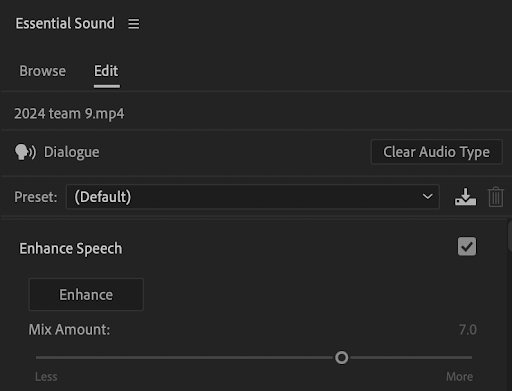

As summer winds down, the familiar rhythm of a new school year approaches. For educators like James Peach, the weeks leading up to students' return aren't just about shuffling papers; they're a strategic dance of preparation, aiming to ignite inspiration and cultivate self-sufficiency.