Fix Shaky Footage with Warp Stabilizer in Adobe Premiere Pro
Capturing the perfect shot doesn’t always go as planned, and sometimes, you end up with shaky footage that needs to be stabilized in post-production. Fortunately, Adobe Premiere Pro has a built-in effect called Warp Stabilizer that makes this process quick and easy. In this tutorial, we’ll walk you through how to apply Warp Stabilizer, explain how it works, and provide a practice clip so you can try it for yourself.
Step 1: Applying the Warp Stabilizer Effect
Open your project in Adobe Premiere Pro and select the shaky clip in your timeline.
Go to the Effects Panel.
In the search bar, type “Warp” to quickly locate Warp Stabilizer.
Drag and drop Warp Stabilizer onto your clip.
Step 2: Let Premiere Pro Do the Work
Once applied, Premiere Pro will automatically begin analyzing your footage. You’ll see a blue bar that says “Analyzing in Background”, which means the software is tracking motion and applying stabilization. The time this takes depends on the length and resolution of your clip.
Step 3: Review the Stabilized Footage
After processing, play back your clip. You’ll notice that the movement is much smoother and more cinematic, making your footage look more polished and professional.
Pro Tips for Better Stabilization
If the default stabilization isn’t perfect, try adjusting the Smoothness percentage in the Effect Controls Panel.
Under Method, switching from "Subspace Warp" to "Position, Scale, Rotation" can sometimes yield better results for certain shots.
Practice Your Skills!
To help you master this effect, we’ve provided a free practice clip so you can follow along and see the difference for yourself. Watch the YouTube Short "Using Warp Stabilizer in Premiere Pro" for a quick demonstration, then download the practice footage and give it a try!
Meet the Author, Josh Dempsey
Josh Dempsey teaches video and film at Marietta High School in Marietta, Georgia. And with 20 years in the classroom, he’s managed to stay just as excited as his students—probably because there’s always something new to learn in this ever-evolving world of visual storytelling. Want to see what his students are up to? Follow their creative chaos on social media @bdn_marietta.
When he’s not geeking out over cameras and editing software, Josh is hitting the road with his wife, Megan, their three kids, and a borderline illegal number of pets. Together, they’re masters of the RV life, road trip pros, and always one questionable turn away from an unexpected adventure. If you’re into travel tips, RV hacks, or just want to see how much chaos a family can cram into a camper, check them out on Instagram @eastrollswest.




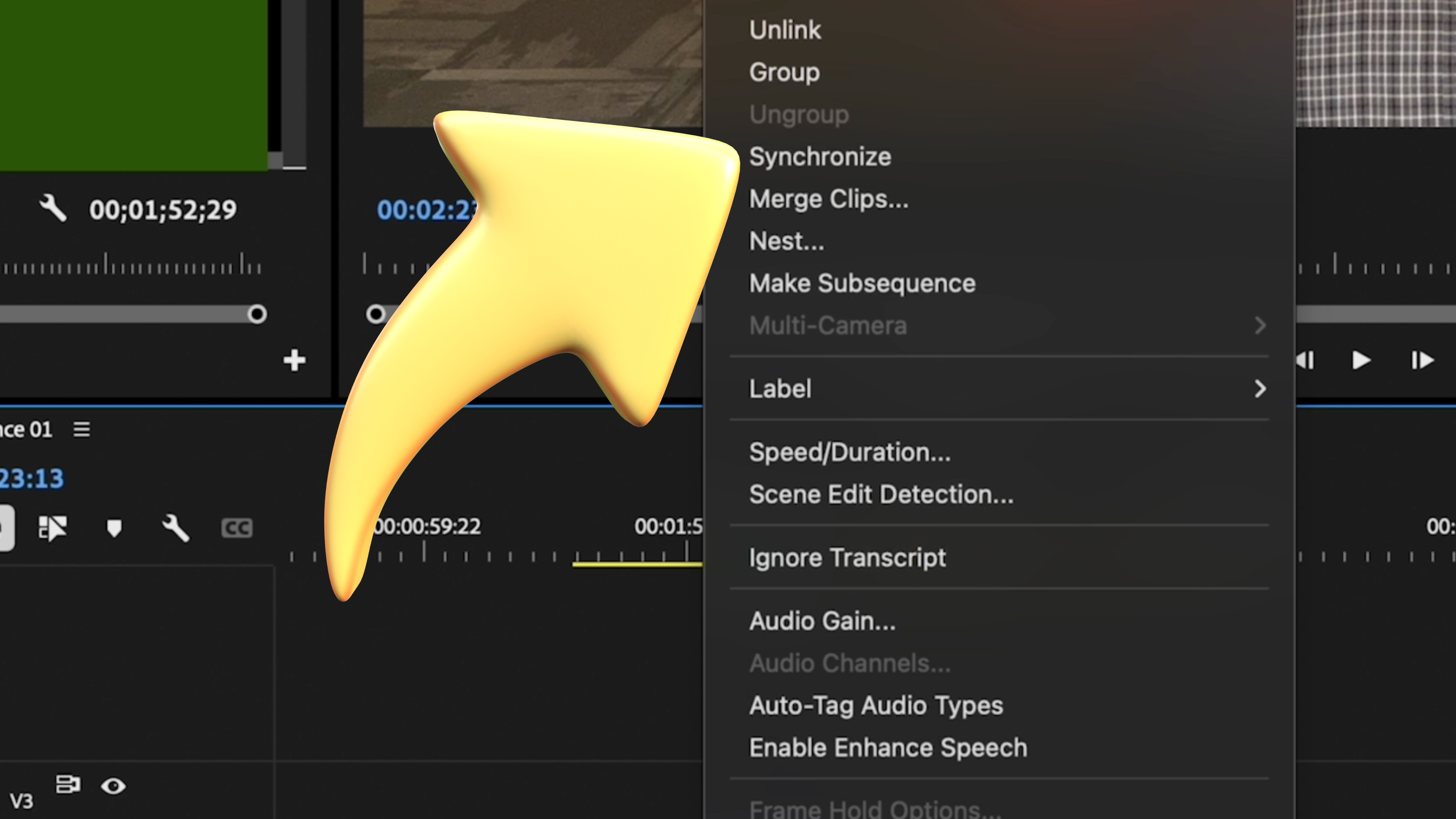

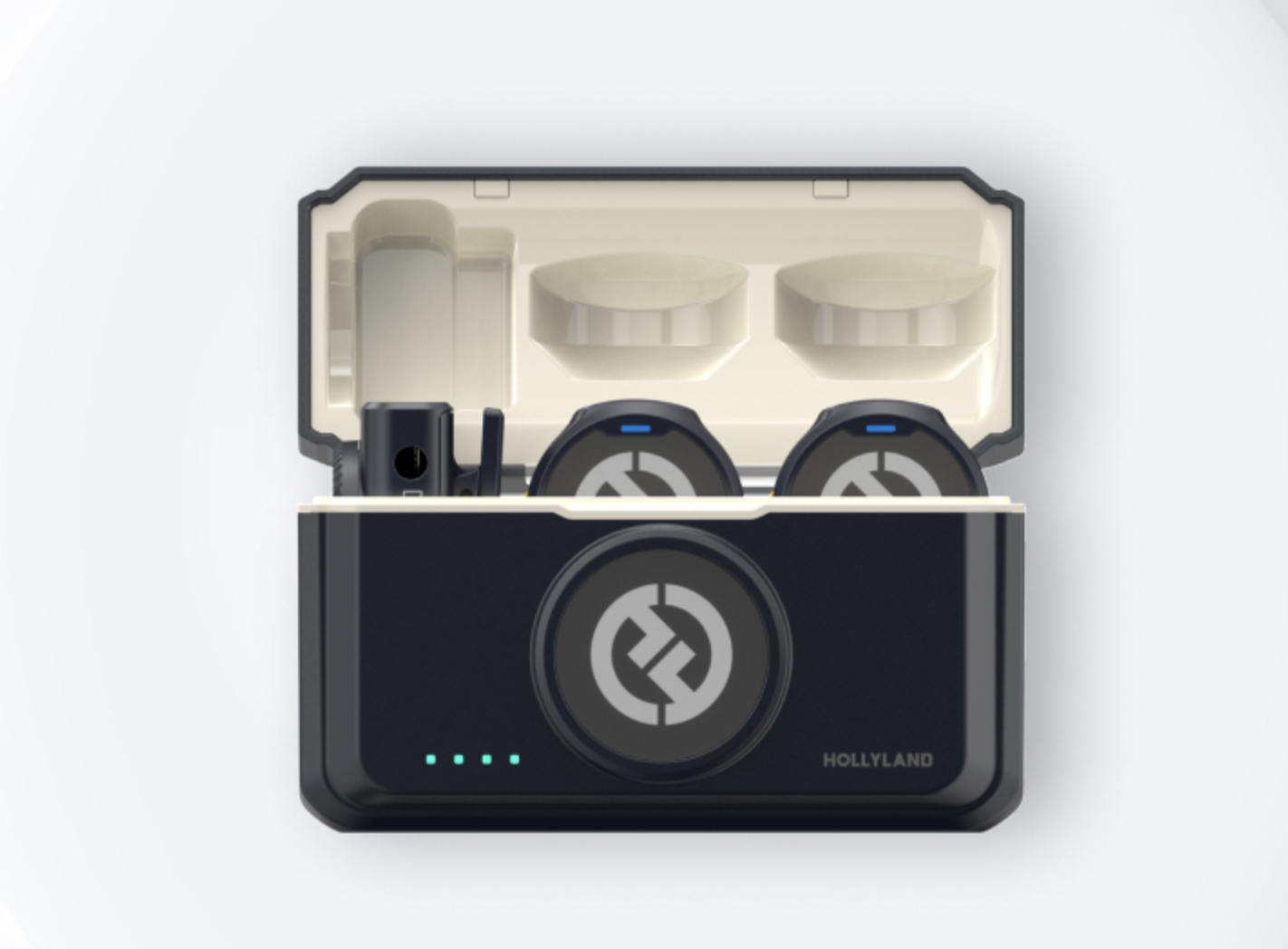
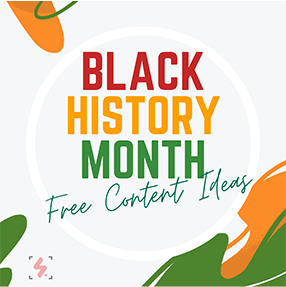
Got shaky footage? No problem! In this quick tutorial, learn how to use Warp Stabilizer in Adobe Premiere Pro to smooth out your shots effortlessly.