The Biggest Production Of My Life Part 3
The NPPA BOP contest was set for February 25 and 26 at the University of Georgia. The event was going to be live streamed to bring the judges' comments and the submissions to the world but we had to figure out how!
The ideal situation would have the streams available for people to view as easily as possible. The problem became: how? In the past, the organization set up two YouTube channels and broadcast to those so the fear became that in order to do six streams we would have to create and manage six different channels… that was not going to be fun and certainly not something I was interested in doing.
So I did what Rick Flair taught me…”If you are going to be the man, you have to beat the man.” While I didn’t and probably never will “beat the man,” I did go see how they do it. I did a deep dive on the most prolific live streamer/content creator of all time, Mr. Beast. The Kansas native has over 130 million subscribers and creates content in a variety of different languages. I tried to figure out how he would stream several streams at one time to the same YouTube channel.
The deep dive landed me at creating different stream keys for each room and each day. I could not believe that I hadn’t thought of that before!
The process is very simple but tedious. It’s really quite simple if you use a spreadsheet to keep a list of your events and the related stream key. This allowed me to share out the equipment needs with the team as well as easily access the stream key to update OBS on Sunday morning for day 2 of the event. I really liked being able to see all of the stuff I needed for that room in a glance. It made my life so simple.
Here are the steps to create a new stream key for each event that you want to stream - use the slideshow below to help:
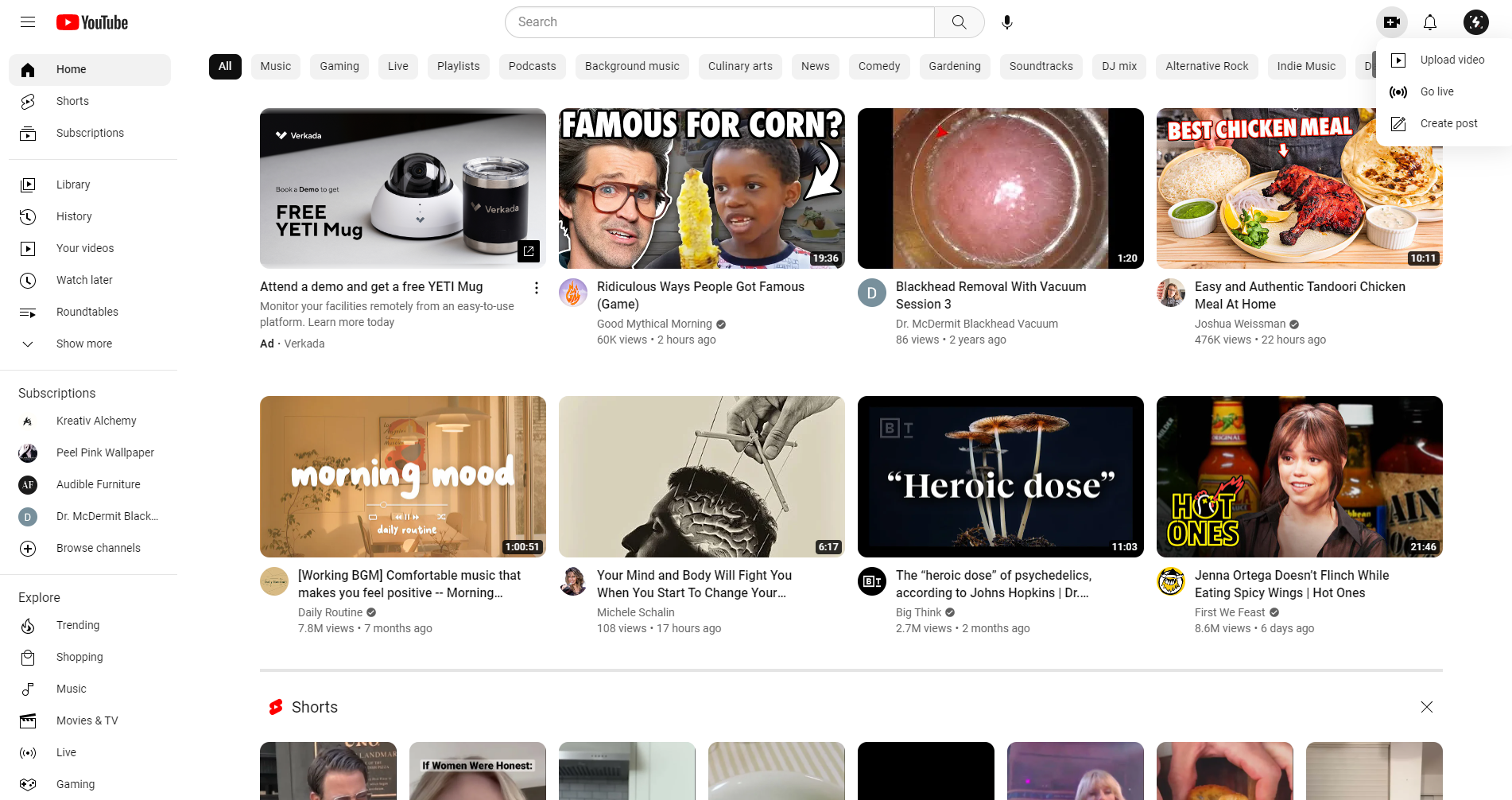
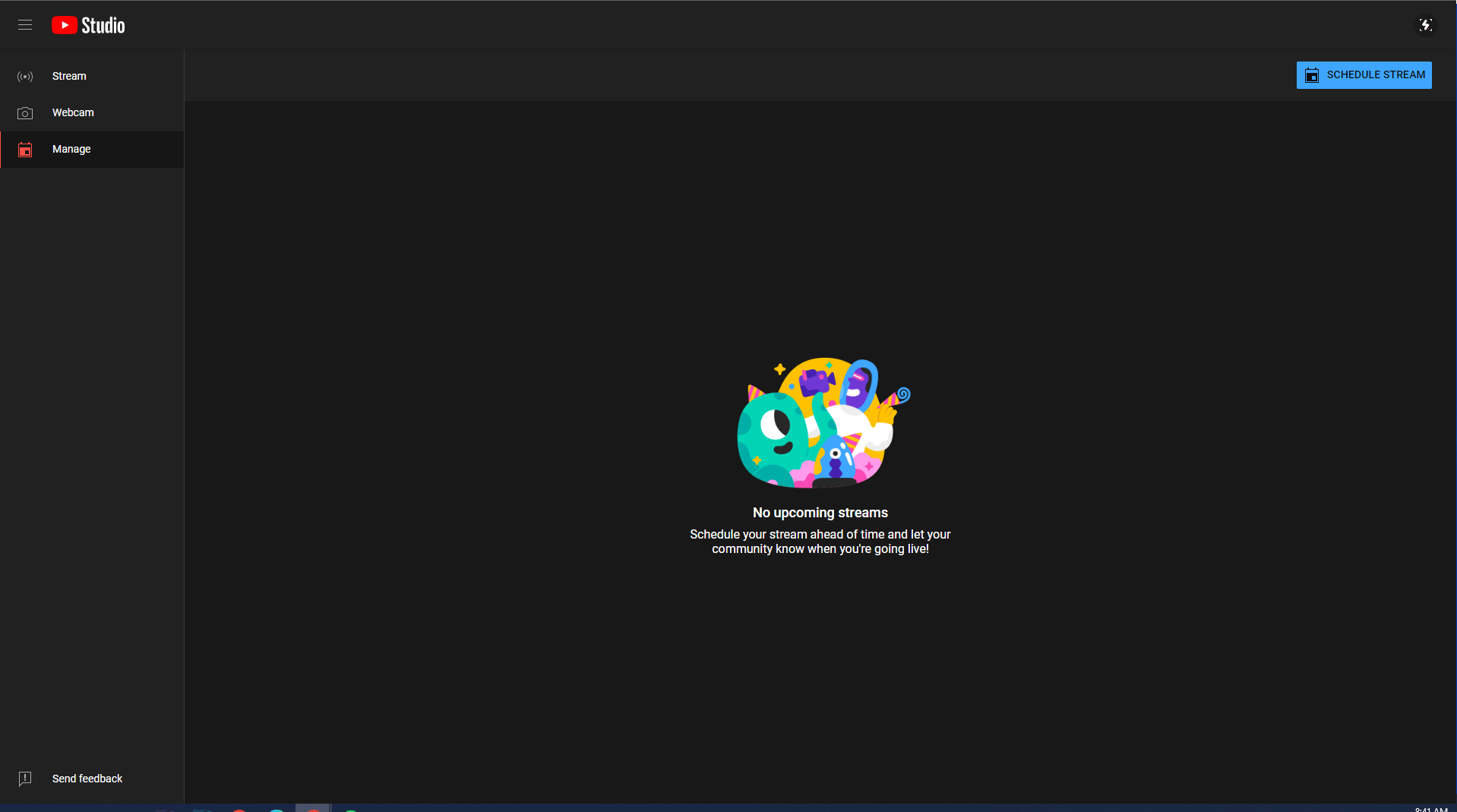
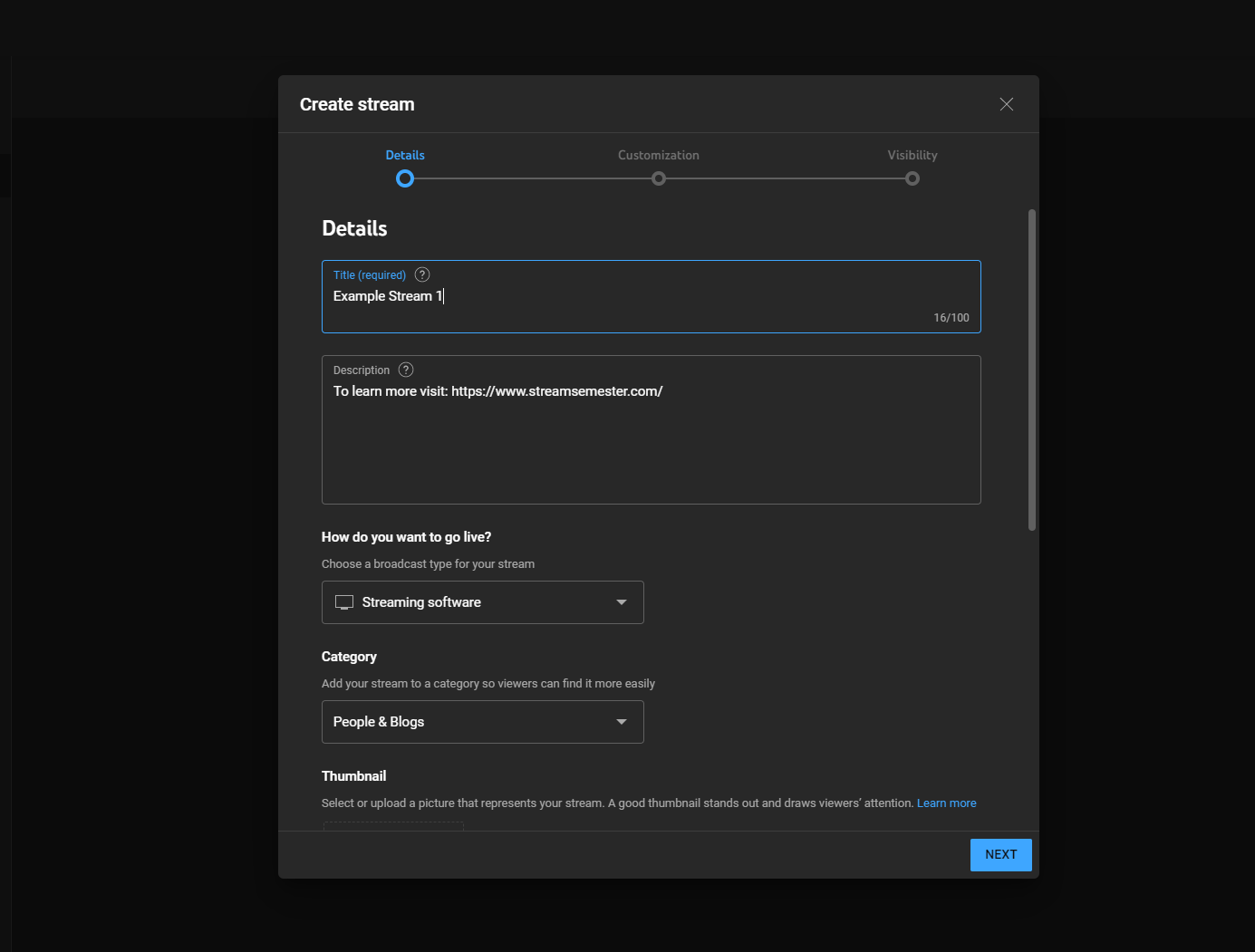
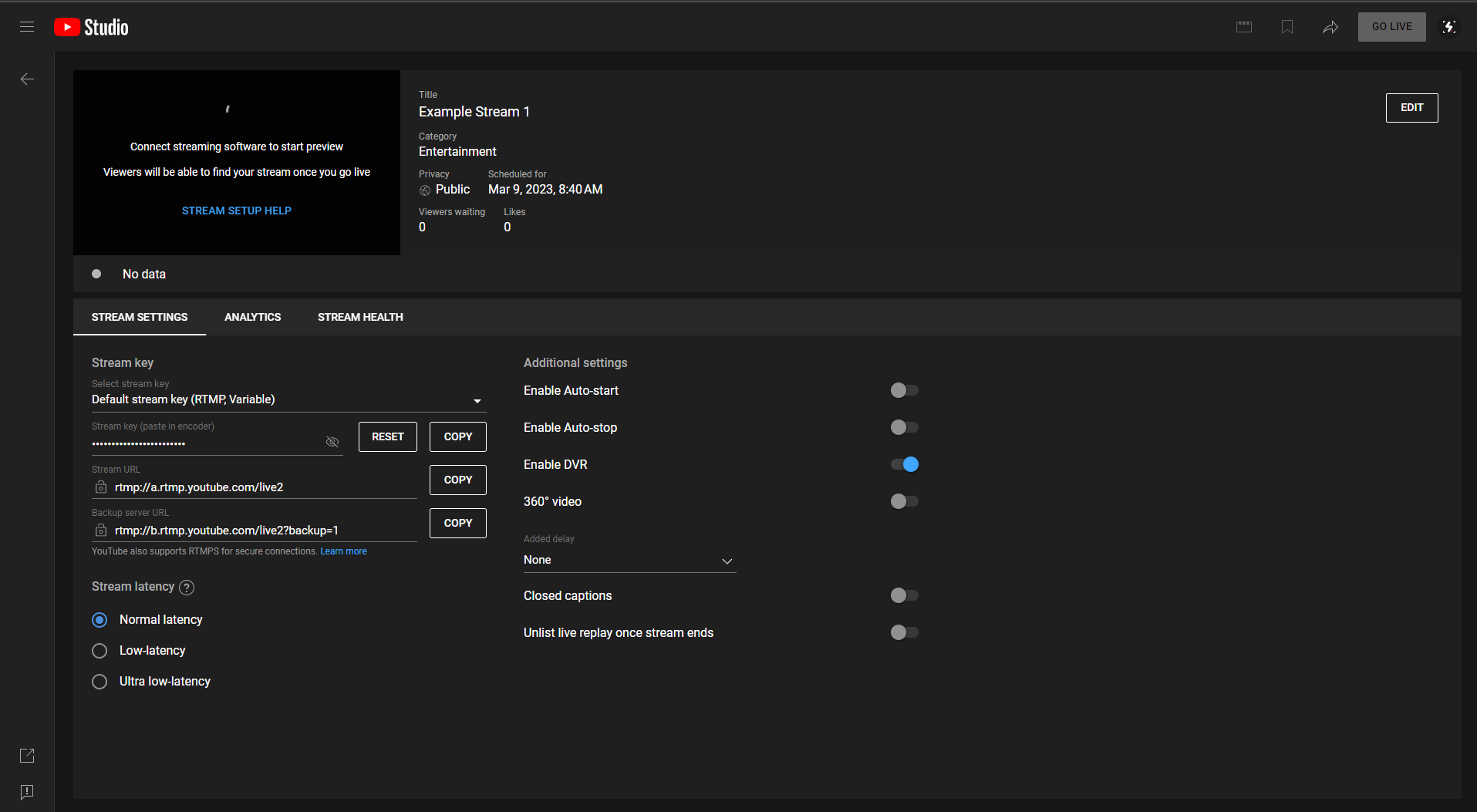
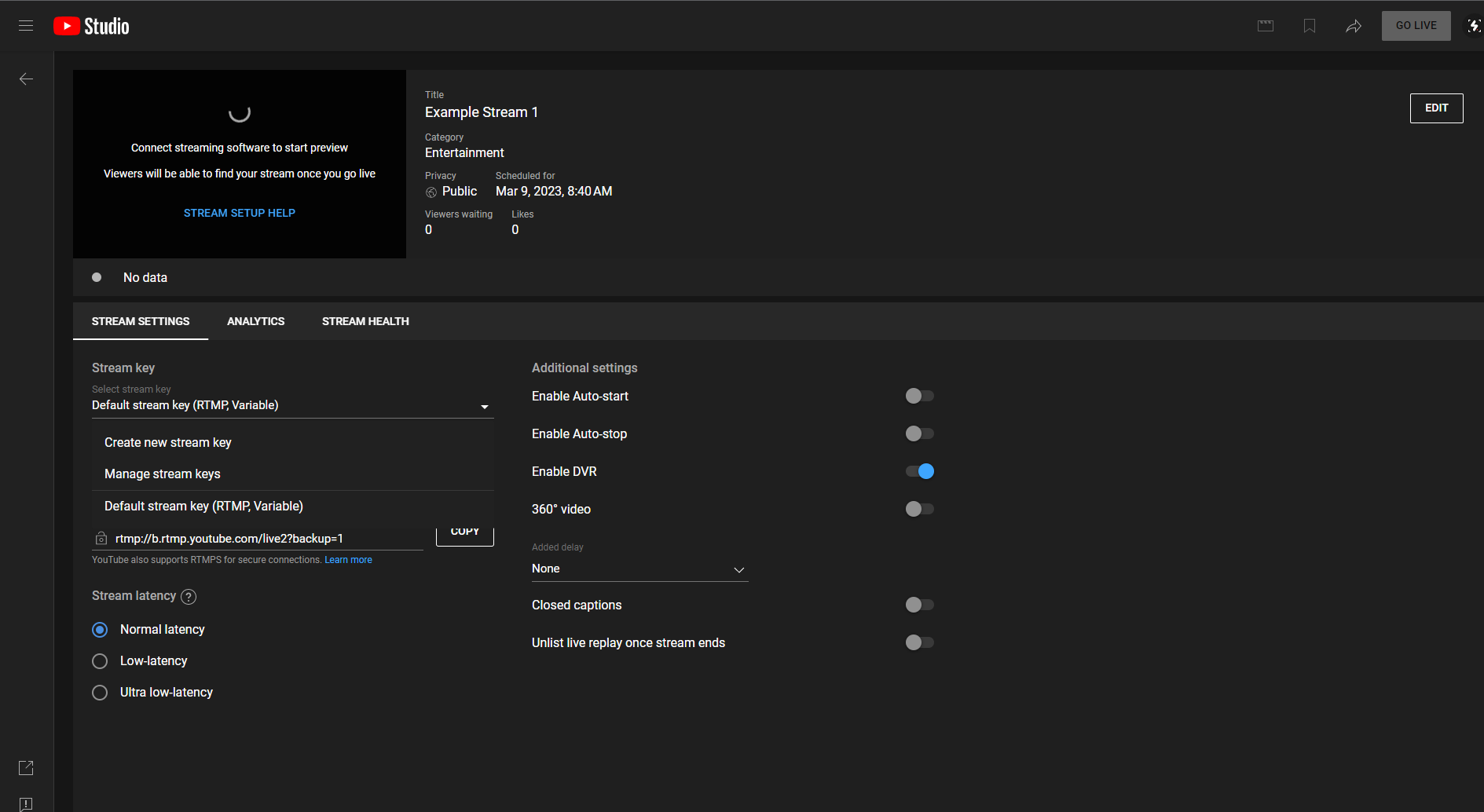
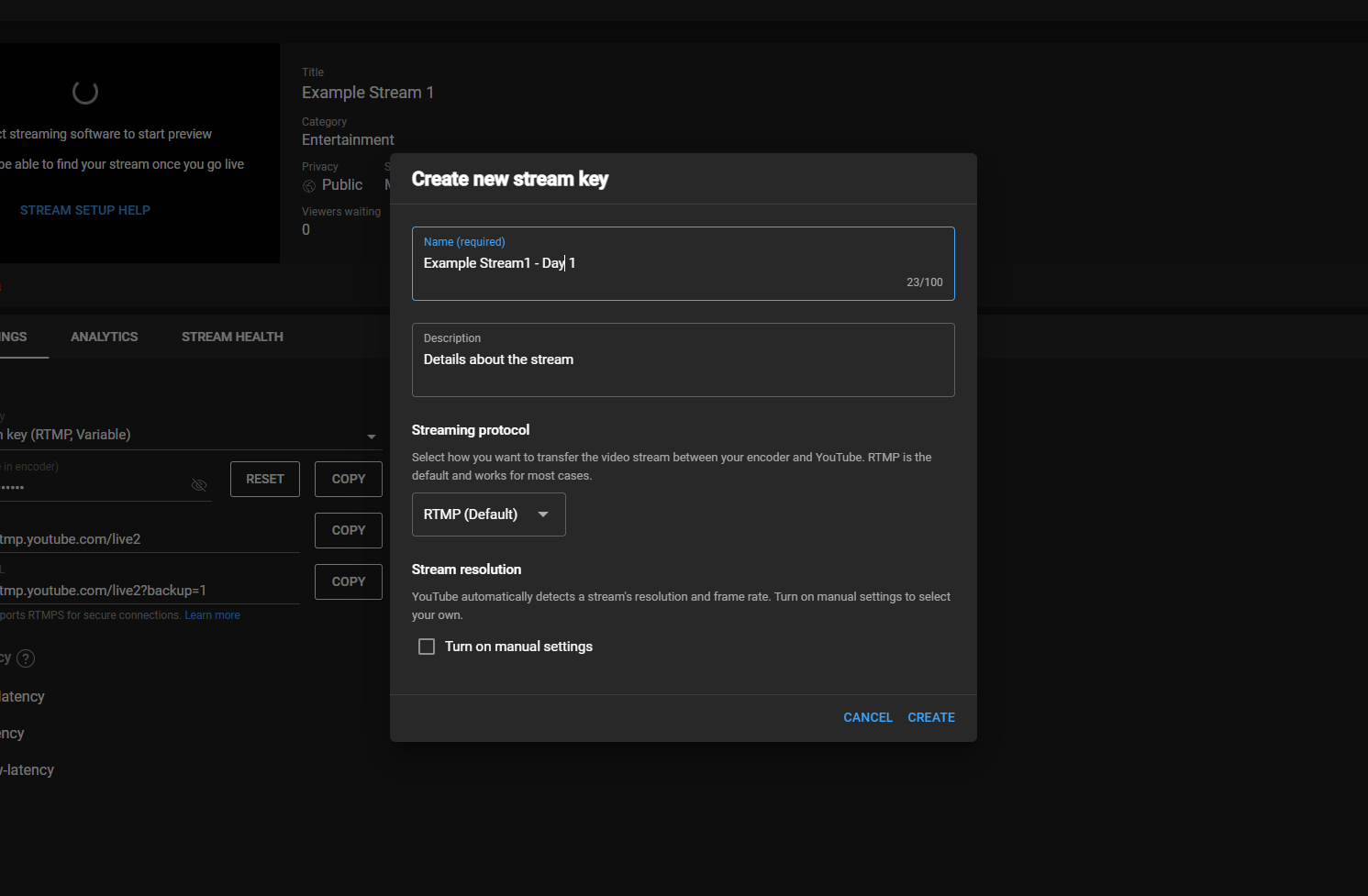
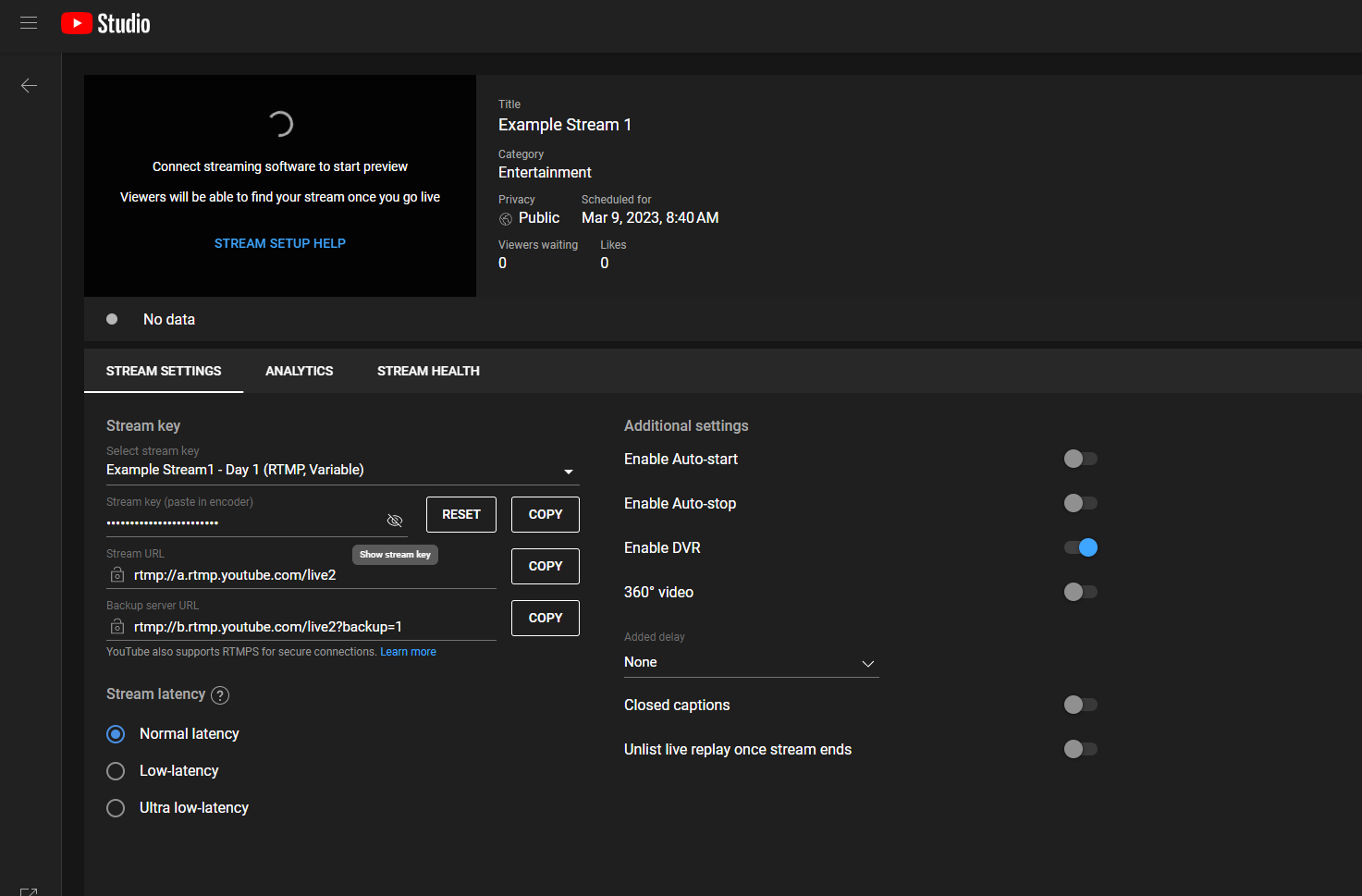
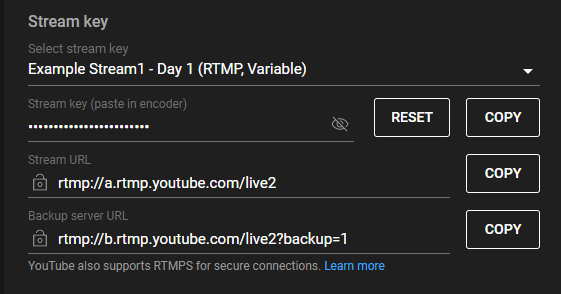
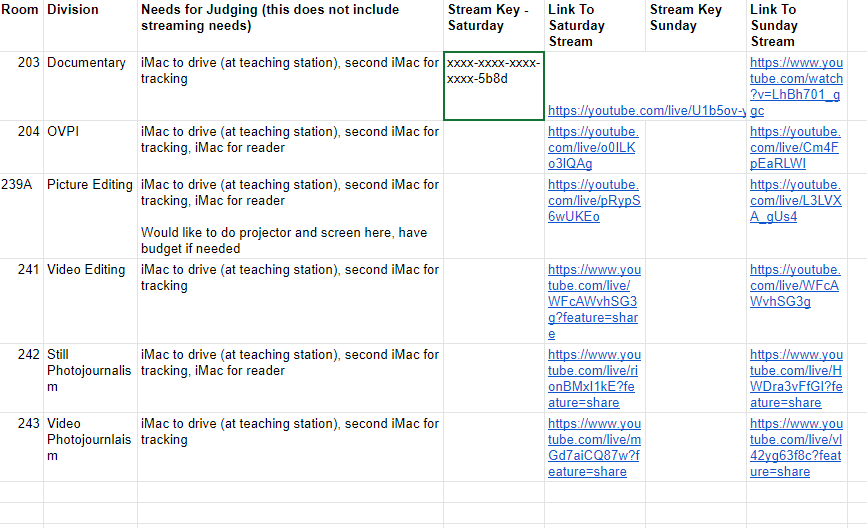
Go to your YouTube Channel (If you haven’t streamed before, you will have to go “activate the channel.” Which means, you have to attempt to stream, then wait 24 hours before you can actually stream.)
Click on the camera at the top right then click “Go Live” on the drop down
You may be prompted to determine if you want to stream now or later. For this case, select stream later. That will open the schedule screen.
You will then be cued to “Create Stream”
Make sure your title is specific to the stream. For my example, I had the stream labeled by contest category and the date. Also in the description, I put the room that the contest was taking place - that helped me to easily know which room I needed to go to if there was an issue.
After you have created the stream, you will be taken to the event dashboard. That’s where you will change the stream key.
You will click the drop down for “Default stream key”
Then select “Create new stream key”
You will then be given a new pop out to create the new stream key
Again specificity is extremely important for the name and description
Click create
You will then have the stream key for that specific event.
If you click, copy. You can then add your key to your spreadsheet.
Repeat the above steps 6 through 9 for each event you want to create a separate key for.
From there, it depends on what streaming encoder you are using as to how to proceed. I used OBS so I just had to drop the stream key in the streaming settings under advanced.
It seems like a lot of work for something that may be a one off situation but truthfully, you could find many reasons for doing this. For example in the March 8th Roundtable episode, Josh talked about a local news station wanting a “weather cam” from his stadium but he had to kill the feed because he didn’t know how to stream live for the weather cam as well as do his news show. I recall several years ago, there was a math competition that had students in 10 different rooms working out these math puzzles. We were approached about live streaming it so the parents could watch from the auditorium. At the time, I didn’t know how to do multiple live streams at once so I was not able to deliver on that.
My hope is that now that you are aware of this possibility, you can find new ways to add multiple streams to your toolbox for your program.
Meet the Author, NAME
Author bio (make sure to add author name as a tag)



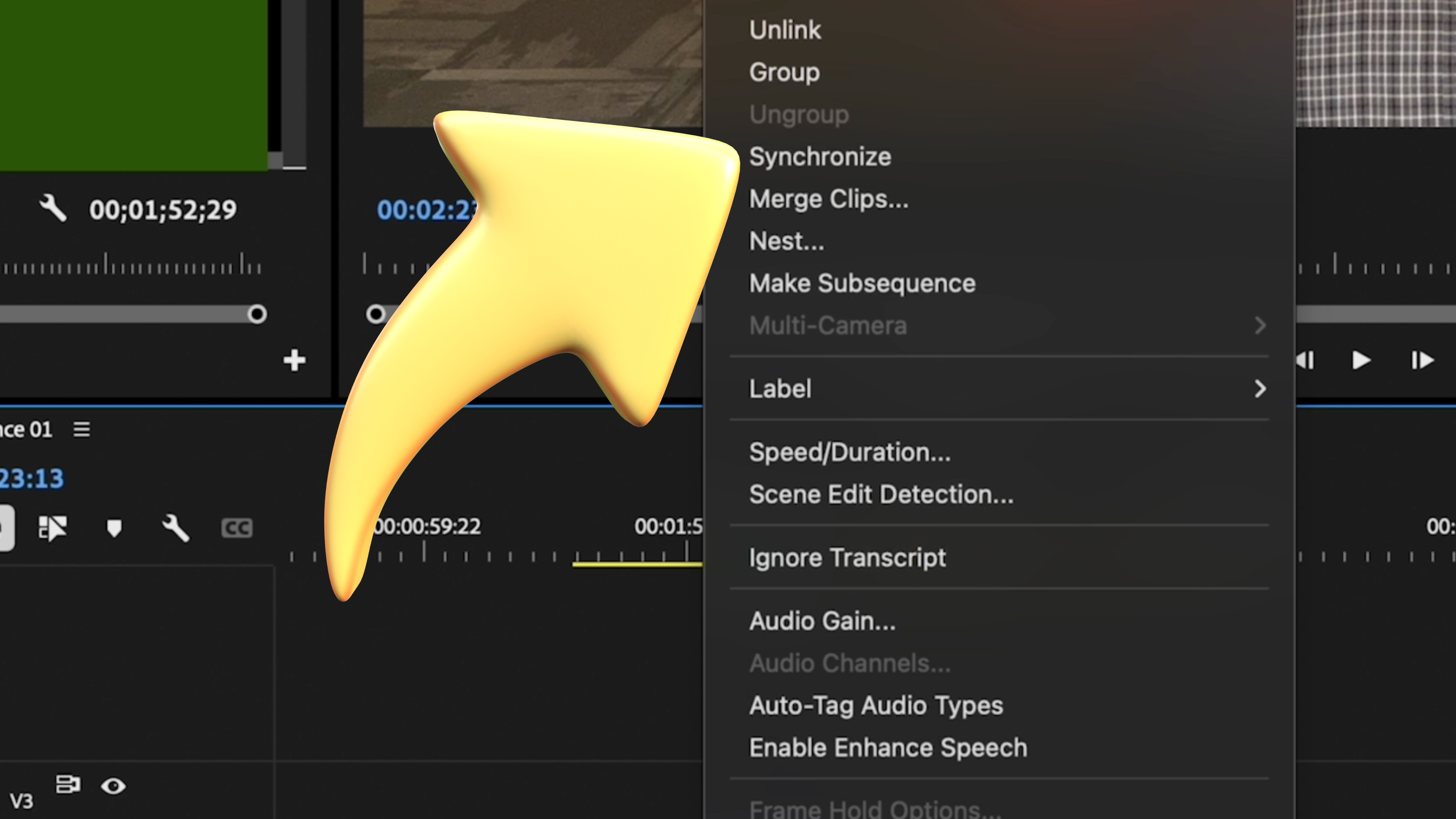

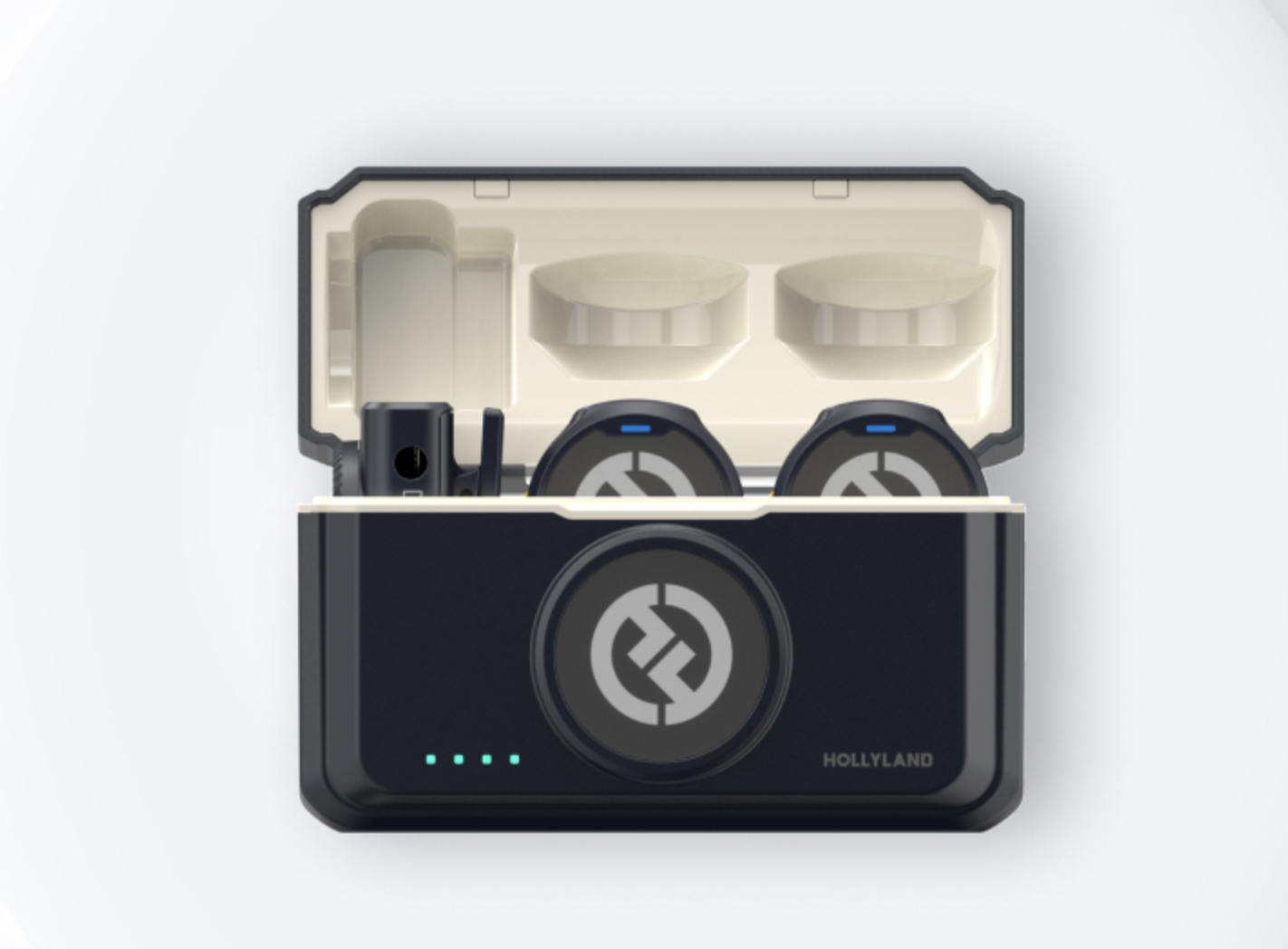
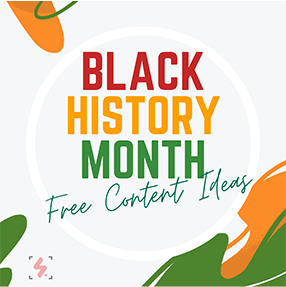
Got shaky footage? No problem! In this quick tutorial, learn how to use Warp Stabilizer in Adobe Premiere Pro to smooth out your shots effortlessly.