Streaming to a Pre-Created Facebook Live Event
If you randomly go live on Facebook, your audience is primarily determined by who’s online at that very moment. Of course, people who log in later can still watch the video, but you’re missing out on a prime engagement opportunity by not catching them while you’re still live. In fact, people engage with live videos at 6 times the rate they engage with pre-recorded videos.
Your goal as a streamer is to drive traffic to your live video while it’s still live. Doing so has multiple benefits.
People watch and engage with live videos way more than with pre-recorded content. On average, they’ll watch live content 3 times longer.
You can interact with your audience in real time. If someone has a question or comment, all they have to do is chat and they’ll receive an immediate response.
On the other hand, if you want to get inside your viewers heads, get feedback on an idea or learn more about the people who engage with your content, all you have to do is ask.
So, how do you get people to tune in to your live stream? You can promote it as much as you want, share the date and time across all of your social media channels, send an email blast to your subscribers, but, realistically, how many people do you expect to remember to tune in? The reality is, people are busy, and, unless their phones remind them to do something, they’ll probably forget.
Lucky for all of you streamers out there, there’s an easy solution that will help more people remember when your stream is, so they can make time in their days and tune in when you’re actually live, rather than when they’re scrolling through their timelines hours later.
All you have to do is schedule your live stream ahead of time. We’re going to give you a quick rundown of how you can schedule a Facebook Live video and stream to that pre-existing event using the RTMPS configuration on your encoder. (Facebook recently updated its protocol from RTMP to RTMPS.)
When you log into your Facebook Page, you’ll select Publishing Tools.
Under Videos, click Video Library.
Click +Live to begin setting up your Live Broadcast.
You can add a title for your broadcast, tags and a description. You want to hook people, so they save the event, so make sure the description is accurate and exciting.
Finally, you can schedule the live broadcast for a later date and time.
When you share the post to your timeline or page, people who want to watch your live steam can indicate that they are interested with the touch of a button.
Then, those same people will get a notification before you go live, so they can remember to tune into the video.
When it comes time to actually go live, you’ll have to set up your encoder a little bit differently than you would if you were just streaming to Facebook Live normally.
Most encoders allow you to select RTMPS (or RTMP) as a destination. You want to copy the stream code from Facebook to your encoder in order to connect your live stream to that event
Then, you’re ready to go live! Hit the broadcast button, and you’ll be streaming to your pre-created event. And, most importantly, all of those people who said they were interested in your live stream got a notification and are hopefully online.