Safer Video Sharing For The Classroom and Remote Learners
SchoolTube was invited to participate in the Online Safety in the Classroom webinar hosted by Respons-Ability. During our segment of the program, we presented 5 Tips for Safer Video Sharing in the Classroom. These were actionable tips for safer video sharing with K-12 students, which you can review and watch below.
Video use in K12 has increased dramatically over the past 12 months, primarily due to Covid-19 related issues and the unique teaching environments and needs that have resulted. We don’t see these trends ending, so the need for safer video sharing in the classroom and for at-home learners will continue to grow. Nearly 80% of the teachers who responded to our webinar poll said they were sharing videos as part of their class, and YouTube was the #1 source for sharing.
The safer video hosting tips below were presented using the SchoolTube K12 video hosting system, however, many of the concepts described here may also apply to other video hosting platforms and can be used in conjunction with YouTube for a safer sharing experience.
Watch the video below to see and learn about all 5 tips for safer video sharing for the classroom and remote learners. How-to links are also provided below in each segment. The “tips” section starts at about 5 minutes in.
Tip #1: Embed Videos
Embedding is the process of inserting a video player directly into a web page. Just as we have done above! This is done by copying and pasting a video’s HTML embed code into the web page, most commonly with the web page text editing or source code editing tools. You don’t need to know to code – just copying, cutting, and pasting plus a working knowledge of your web page editing tools. If you don’t know how to embed a video, just Google “How do I embed a video into XXXXX and you will likely find quick and detailed help.
Many LMS systems offer video embedding, which is a great way to share videos with students without having them leave the LMS environment. For example, here are instructions on how to embed videos into Canvas.
Embedding has the enormous benefit of removing suggested videos, display ads, and comments that are often found on video hosting sites. Embedding keeps your viewers on your website/page where they have access to your other links and resources.
SchoolTube Tutorial: How to Share & Embed Videos
Tip #2: Use Playlists & Channels
Playlists and channels are video organizational tools that are provided within SchoolTube and found on other platforms. A playlist enables a series of videos to be shared under a common URL and on a single page. Often, the playlist pages are different from regular video pages, and may not carry other suggested videos and other unwanted materials.
With SchoolTube, playlist pages do not display other suggested videos, do not display ads, and can be shared and embedded just like single videos. Embedding playlists is a great way to share content because once the playlist is embedded, the web page does not need editing to add each new video. Just add a new video to a playlist and it appears where embedded. Playlists are also a great tool for organizing the videos within a SchoolTube channel.
SchoolTube Tutorials:
Tip #3: Link YouTube© Videos vs. Direct Play
SchoolTube allows YouTube videos to be linked and played through our system. In doing so YouTube’s suggested videos, comments, and ads are removed. SchoolTube, which is an ad-supported platform may still play/display ads, however, they are school-appropriate and minimal in comparison. YouTube videos that are linked through SchoolTube can be shared and embedded just like a personally uploaded video. Plus, by sharing your YouTube videos through SchoolTube teachers do not need to open YouTube and expose their personal YouTube browsing history, which can sometimes be problematic. School and district network filters and settings may impact this process.
SchoolTube Tutorial: Link YouTube Videos to SchoolTube
Tip #4: Public & Private Sharing Options
SchoolTube offers both public and private viewing options for channels. When a video is published on a public channel, anyone can watch it. This is the most common sharing format on SchoolTube. When a video is shared under a private channel, only those SchoolTube users who have been added as members or contributors to the channel can watch its videos. If privacy is paramount in your video viewing, then it is worth the effort to create a private channel environment. This requires that all viewers have SchoolTube accounts and this can be accomplished easily using one of our single sign-on options (Clever, G-Suite, Schoology, GG4L).
SchoolTube Tutorial: Create and Publish to a Private Channel
Tip #5: Crop Videos
SchoolTube offers the ability to crop videos, by selecting a custom start and stop time. This can enable you to share just a segment of a longer video or eliminate content that is not appropriate or on-target with your lesson plan.
As you can see, SchoolTube offers numerous solutions for safer video hosting and sharing for K12 classrooms. Creating a SchoolTube account is easy! Just click the link below to get started!
Meet the Author, Paul Langhorst
Paul Langhorst is the CMO of SchoolTube, the nation’s largest K-12 video sharing platform.