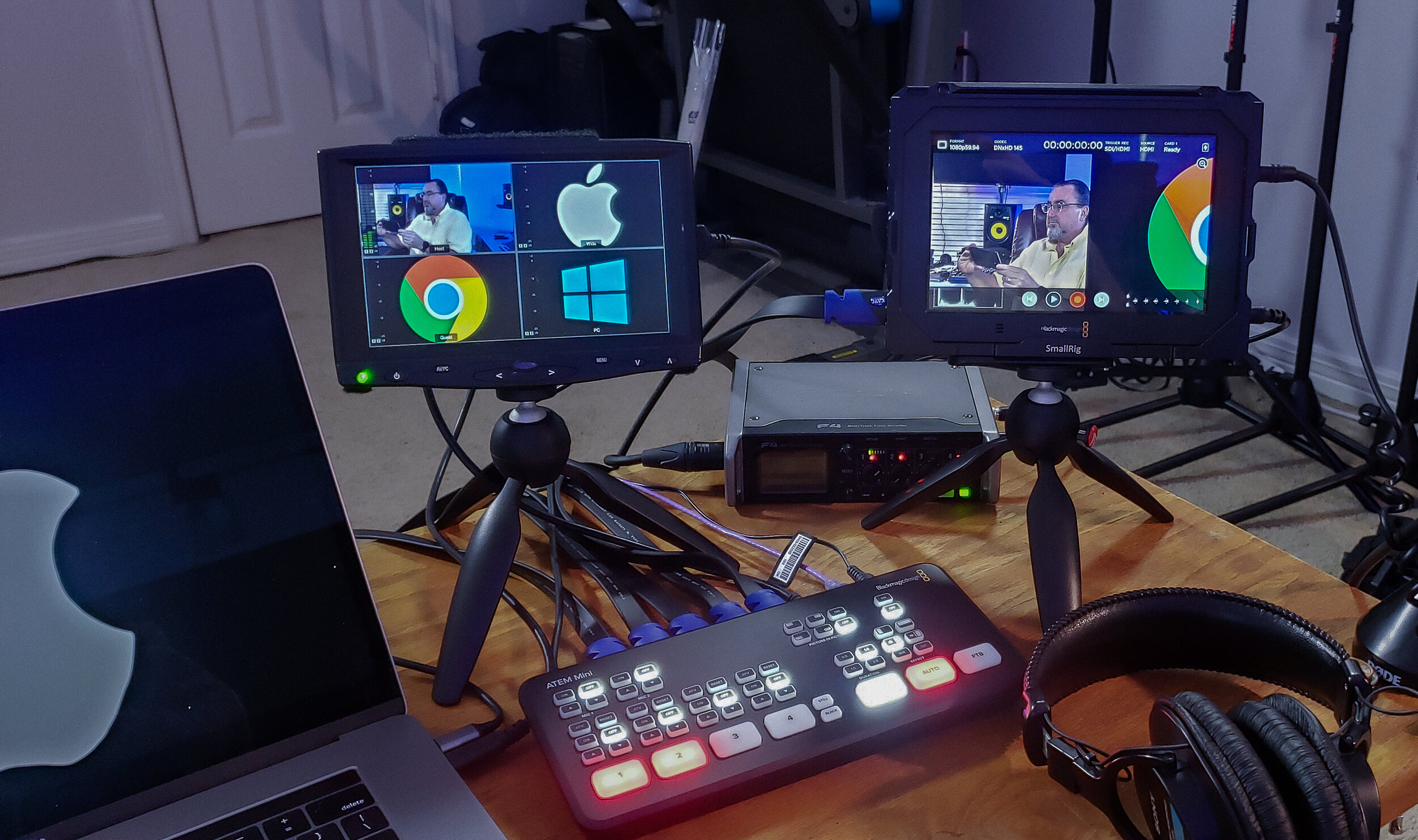School Tech Director Shares How His School is Posting Lessons Online
Christ Episcopal School’s Director of Technology Bob Krieger was overwhelmed when the Louisiana governor announced that schools would need to shut down and move online to combat the COVID-19 crisis, but that didn’t stop him from engineering a plan. Still deciding how he was going to move his own filmmaking class online, the principal sent out an email dubbing Bob as the go-to resource for any online teaching concerns, so he had to think fast and come up with technology solutions for himself and the other teachers in his school that were flexible enough to work for preschoolers all the way up to high school seniors.
Using Google Meet, Blackmagic Design’s ATEM Mini switcher, and other online resources, Bob successfully got his school up and running online in just 4 days. Stream Semester talked to Bob about his workflow and how his school is maintaining student engagement while online.
How did you and your fellow teachers feel when you were suddenly told you had to move online?
There were some tears. Teachers were like, “How can I do this?” A lot of them were used to paper and pencil and I was like, “No, that’s not the way we’re going to do it.”
Our school is part of an association of independent schools. We all communicate via email. We all started talking about this weeks ahead of time, thinking, “What are the options?” We compiled a plan and some of the tools that were already available online.
When Google came out and said Hangouts Meet was available and was free to everybody until the end of June, we all jumped on that. So, there was our platform to actually screen and have face time with our students.
Tell us about some of the different workflows your teachers are using.
That Monday and Tuesday after the closing announcement, I was at school with a bunch of other teachers. I met with separate grade levels, and we went over all the different options, a lot of them were Google-based: Google Classrooms for posting assignments, Google Meet for face time with students. There are two ways we're using Google Meet. One is hosting a meeting during class time where the teacher will be there, the students will show up, and the teacher will give an online lesson. Then, there’s the asynchronous option where teachers will record an instruction - how to do a certain problem, write a certain paragraph - and then upload that for later viewing.
We were actually thinking about recording videos and posting them to YouTube. Our early childhood center is actually doing just that. They have their iPads, and they’re recording their morning announcements when they say the pledge, a prayer, sing a song, or read a book. They’re uploading them to unlisted links so they can maintain privacy.
We're also using our student information system. We post all the links and downloads for the students to use.
What equipment are you using in your online teaching workflow?
I just got the ATEM Mini a week before we decided to close school. I had been playing around with live streams and multi-camera recording at school. I teach a filmmaking class to high schoolers and along with trying to make narratives and documentaries, I had the idea of bringing back our multi-camera news show. I tried Switcher Studio, which is an iPad-based switcher system, and it was very nice, but the audio issue was a problem, i.e. trying to get audio through an iPad. I went ahead and bought an ATEM Mini because it was very inexpensive. $295 is great! I have a lot of other toys that I can interface it with, so it made sense for me to try it.
I have one of my regular cameras hooked up to the ATEM Mini. I’m able to go online because it’s a webcam too, which is fantastic. I can connect that directly to Google Meet without having to go through any other interface. The ATEM Mini has four inputs, so I’m able to hook up my Windows 10 PC, my MacBook, my ChromeBook, and my camera. I have four different inputs, and instead of trying to manually switch to a new camera, I can keep my broadcast going.
For the teachers, let’s say they’re using a MacBook. I can share my screen in Google Meet, switch to the Mac screen, and walk through the steps. They’re able to walk through it on their computer. It’s the same thing with the students on the ChromeBook. “How do I do it?” “Well, let me show you.”
What are some of the ways you’re recreating the classroom environment online?
I had a document camera that I connected to the Mac. (Had is the key word, because I gave it to another teacher.) I could use it to show supplementary materials. A lot of teachers are noticing that if they’re streaming with one computer, they can plug in the document camera and switch the camera from the webcam to the document camera just like that. Then, they have a way to write or annotate. It’s a very simple, very effective way of teaching.
There are a lot of other services out there that are providing free access until the end June. We’ve gotten a subscription to Kami, the PDF editor. Also, a lot of teachers want to use an online whiteboard. I told them about a website called classroomscreen.com which does something like that. Somebody else pointed me to gynzy.com, which is basically an online whiteboard subscription for schools. My entire 4th grade is using it.
What are some of the biggest roadblocks you’ve encountered, and how have you solved them?
One of the biggest issues with Google Meet was that anyone who’s in a meeting could bump somebody out of a meeting or mute their microphone. That was a bad thing when you’re talking about a bunch of middle schoolers. A lot of people were having that issue, but Google was on it. Within a week, a solution was online for everyone. Only whoever started the meeting (the teacher) could bump people from the call or mute their microphone.
One of the other issues with Google Meet is that whoever is talking is at the forefront of the screen. The problem is that when you have 20 kids in the class, the teacher can’t see everyone. One of the teachers in my tech group found some code that allowed a grid view - or Brady Bunch view as he called it - of Google Meet participants. He packaged it up and loaded it into a Chrome extension.
How is engagement changing? How have you had to adapt some of the lessons to accommodate for online learning?
A lot of the accommodation is coming from the teachers. A lot of them feel like they’re locked in their way of teaching. “I need a whiteboard.” “No, you don’t. You can do it another way.”
We have to change certain things like the assessments and the quizzes. In the classroom, when you’re giving a test, the student can’t cheat very easily. But when you’re at home, you can have anything open and find anything you want. That is an ongoing challenge, and we’re trying to limit the assessments and tests. We’re doing little quizzes for the kids to test their knowledge. Hopefully, we can come back before the end of school, and do the reviews and tests to see if they actually learned anything.
What does the typical online school day look like?
We’re not doing the full day schedule thing. They have enough work that will keep them occupied for a good 4-5 hours, but that’s it. There are other schools around that are doing the online classes where if you had English from 8-9, you're going to be online for English from 8-9. We’re not doing that. We've found that is counterproductive. Even though the students are at home, they’re in front of that screen for an entire school day, and that is not a good thing. We’ve gone more toward a self-paced system. We still have office hours every day, so students can go online and communicate face-to-face with teachers. The teachers are still uploading daily videos and lessons that the kids must watch and pay attention to and then do the assignment that they’re given. But that’s more on their pace.
The kids are taking it in stride. I do have an issue with some of my high schoolers, because they like to sleep late. My class is at 8:30 in the morning. They’re like, “Yeah but I don't get up that early.” I’m like, “Well, you did before!
A Nod to the Strength of the Teaching Community
We’re all coming together, finding these solutions, and working as one to make it work for us. We know it’s difficult, but everybody is stepping up, and that’s fantastic.
If you have questions about equipment, software, and moving your classes online, please reach out to Stream Semester at info@streamsemester.com.